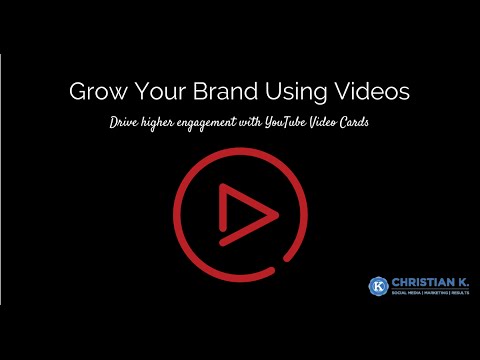Would you like to drive more traffic to your website from your YouTube videos?
Or maybe you want to raise money for a project you’re working on?
YouTube Video Cards can be a great tool to build engagement and grow your online presence using your YouTube videos.
In this article, you’ll learn how to add YouTube Video Cards to your YouTube videos.
What are YouTube Video Cards?
YouTube Video Cards are a way to make your YouTube videos more interactive.
You do this by adding cards to your videos.
Here’s an example of YouTube Video Cards in a video.

YouTube Video Cards are similar to annotations.
Right now, cards are not replacing annotations (yet). I would think of them as an evolution of annotations.
Unlike annotations that didn’t work on mobile devices, video cards will!
One other nice feature about video cards is that you can add up to five cards to each of your YouTube videos at a time.
This way you can include a different call-to-action based on the part of the video someone is viewing.
Types of YouTube Video Cards

There are six types of YouTube Video Cards you can use with your videos.
1. Associated website
If you have your website setup in your YouTube account, you can use this card to link off to it.
If you need to setup your website on your channel, you can do that here.
2. Fundraising
Encourage users to contribute to your projects or supported fundraising sites.
In order to use the fundraising card, your project needs to be on a white-listed fundraising site.
Approved fundraising sites for YouTube Video Cards include:
- Indiegogo
- Patreon
- Subbable
- Kickstarter
3. Merchandise
Feature a licensed product on supported merchandise sites from a YouTube Video Card.
Examples of approved merchandising sites include:
- Google Play
- iTunes
- Spreadshirt
- District Lines
- Topspin
- Cafepress
- Jinx
- Shopify
- Songkick
4. Video
If you want to promote another YouTube video, you can use the video card option.
In order to link to a video, it has to be a public YouTube video.
If you link to an individual video in a playlist, your YouTube Video Card will default to the playlist.
5. Playlist
If you want to promote a specific playlist using video cards, you can do that as well.
To do that, go to your playlists on YouTube and copy the URL.

5. Fan Funding
Allow fans to show their appreciation for the videos you create my making a monetary contribution.
In order to use the fan funding card, you need to enable this option in the YouTube status and features section.

To learn more about approved retailers and fundraisers on the whitelisted external URLs page.
Now that you know about the types of cards, let’s take a look at how to add YouTube Video Cards to your own videos.
How to Add YouTube Video Cards to Your Videos
Transcription Services by GMR Transcription
- Login to your YouTube account
- Go to the video manager page
- Click “edit” on a video you want to add cards to
- At the top of your video, click on the “cards” tab
- Click on the “add card” button
- Choose the type of YouTube Video Card you want to add – click the “create” button
- Enter the URL for the site you want to point viewers to
- Click the “create card” button
If you want to, you can also upload your own card image. The dimensions for that image are 300×300 px.
 You can also adjust the start time of your YouTube cards at the bottom of the screen.
You can also adjust the start time of your YouTube cards at the bottom of the screen.
If you need to edit or delete a card, click on the pencil icon next to a card in the cards tab.

YouTube Video Card Features
One other nice feature about YouTube cards is that you’ll be able to view a cards report inside your YouTube Analytics.
This way you can see which types of cards are generating the most clicks and make adjustments.

If you have questions about your card analytics, check out the cards report.
If you want to need help setting up video cards or want me to review your YouTube marketing strategy, schedule an appointment.
Over to you
YouTube Videos Cards can be a valuable asset to grow your online presence using your YouTube videos.
Now that you know how to add YouTube Video Cards to your YouTube videos, what are some ways you plan on using cards?