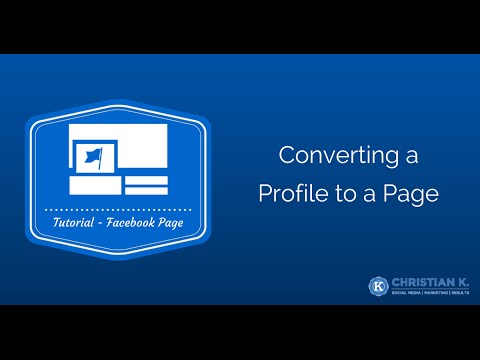Did you accidentally create a Facebook Profile for your business when you meant to create a Facebook Page instead?
Or maybe you setup a profile because you didn’t know how to create a page.
This article is going to teach you how to convert a Facebook Profile to a Page in just a few steps.
Why convert a Facebook Profile to a page?
There are plenty of reasons to convert a profile to a page.
One reason is that it will eliminate the need to login to two different accounts to make a post.
The main reason though is because if you are using a Facebook Profile for your business, you violate Facebook’s terms of use.
Here’s what Facebook says about using a profile to represent a business.
You will not use your personal timeline primarily for your own commercial gain, and will use a Facebook Page for such purposes.
If you continue to use a Facebook Profile for your business, you can lose access to that profile and all of the connections you have worked hard to build over the past few years.
Fortunately, it’s a pretty easy thing to fix.
Preparing your Facebook Profile
When you convert a profile to a page, here’s what happens to your existing profile:
- Friends and subscribers are automatically converted to likes / fans
- Your username will become the username on your new page
- You lose all of the data on your profile
To prepare your profile to be converted, here are the steps you need to take.
Following these steps helps ensure your profile to page conversion goes smoothly.
- Use the Facebook backup tool to download a copy of your profile data
- Change your profile name and address to match your business
- Assign a new admin to any Facebook Groups you manage
- Assign a new admin to any Facebook Pages you manage
Once you’ve completed these steps, it’s time to convert your profile to a page.
How to convert a Facebook Profile to a Page
Step 1: Login to the Facebook Profile you want to convert

Step 2: Access the page migration tool
Start converting your profile to a Facebook Page using the page migration process tool.
Step 3: Choose a page category

Step 4: Give your new Facebook Page a name
You can choose to keep the name of your Facebook Page or change it.
Step 5: Wait for the profile to page conversion process to finish
Typically, when you convert a Facebook Profile to a page, it happens within minutes.
You’ll know your conversion was successful because you won’t be able to access your old profile.
Step 6: Add a new admin to your new Facebook Page
Now that you’ve converted your profile to a page, you need to be sure to add a page admin.
If you don’t add another admin to your Facebook Page, you’ll end up with a Facebook Gray account that you’ll need to then fix.
Once you’ve converted your Facebook Profile to a Page, if you have duplicate Facebook Pages, you can merge them to combine them.
Your Turn
Converting your profile to a page is a very easy process provided you do it the right way.
It also helps make you compliant with Facebook’s terms.
When trying to convert a Facebook Profile to a Page, did you run into any issues?
What was your profile to page conversion process like?
Leave a comment and tell me what was the most difficult part about converting your profile to a page.