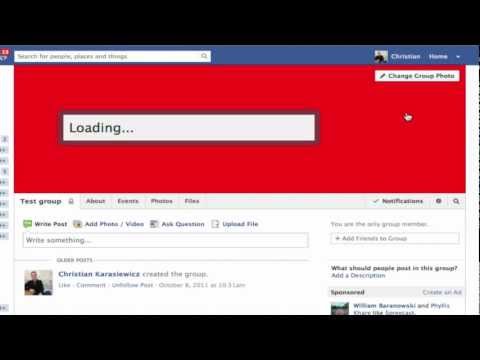For those of you using Facebook Groups, one thing you’ll notice that as you add new members, your Facebook Groups cover photo will begin to show photos of your members – it is essentially creating a collage of your group members.
While this looks great when you have just a few members, as your Facebook Group grows, it becomes increasingly difficult to see the photos. Additionally, a Facebook Group cover photo of your group members might not be very representative of what your group is actually about.
Here’s a quick tutorial on how to change your Facebook Group photo cover along with a video.
Instructions on how to change your Facebook Group photo cover
- Login to Facebook
- Go to your Facebook Group
- Hover over the large cover photo, select change cover photo
- Select Upload a Photo – Facebook Group cover photos should be 800 x 200
- Reposition your photo and click save
Instructions on how to change back to your original Facebook Group photo cover
- Hover over your cover photo, click change group photo
- Select remove photo
- If you are prompted to remove photo, click Okay
- You should now see your Facebook Group and the original collage of group members