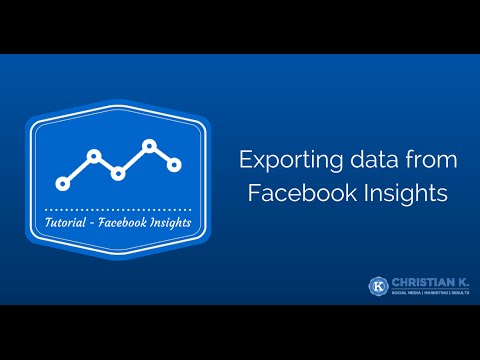Do you know how well your Facebook Page posts are performing?
Would you like to learn who your audience is on your Facebook Page?
You can get this information through Facebook Insights.
This article will teach you how to export data from Facebook Insights in just a few simple steps!
Why download your Facebook Insights data?
Everyone who has a Facebook Page should know how to export data from Facebook Insights.
This way you can see which posts are working and learn more about your audience.
With this valuable data from Facebook Insights, you can make adjustments to the content you share and when you are posting your updates.
By doing this, you can learn more about the content your audience is interested in and post more of it.
The more people who see your posts and find the content interesting, the more chances you have to get them to engage with your content through likes, comments, and shares.
To export data from Facebook Insights, follow these steps.
How to export data from Facebook Insights
Transcription Services by GMR Transcription
Step 1 Go to your Facebook Page
You can also go to http://www.facebook.com/insights to access your Facebook Insights.
Step 2 Click on Insights

Step 3 Click on “Export”
Here you specify the data type, date range and file format for your Facebook Insights data.
Step 4 Choose a data type

Here you need to choose the data type you want to see.
Data types:
- Page data – This includes Page metrics for engagement, where your likes came from, and audience information.
- Post data – This includes post metrics for reach, impressions and feedback.
- Video data – This includes video metrics such as views, paid views and organic views.
Step 5 Choose a data range

You can specify a specific date range or choose from the included presets.
- Lifetime
- Today
- Yesterday
- Last 7 days
- Last 14 days
- Last 28 days
- This month
- This quarter
If you provide a monthly report to clients, you can export a single month.
Alternatively, you can also export Facebook Insights data for multiple months.
This way you can see which direction your Facebook Page is trending.
Once you’ve selected a date range for the Facebook Insights data you want to download, click ok.
Step 6 Select a file format

You have two file formats to choose from:
- Excel (.xls)
- Comma-separated values (.csv)
Typically, I use the default Excel format.
Step 7 Export data using the old template
Facebook includes an option to export data using the old template.
This template uses formatting and metrics from an old design of Facebook Insights and includes People Talking About This (PTAT) and viral reach.
I usually leave this unchecked because this has been removed from the latest version of Facebook Insights.
Step 8 Click on Export Data
Once you’ve selected how you want to export Insights data, click on “export data.”
Facebook will now download the requested file to your hard drive.
Export data from Facebook Insights on mobile
Currently, there isn’t a way to export data from Facebook Insights from a mobile device.
You can however view your page insights using the Facebook Pages Manager app.

Your turn
Exporting data from Facebook Insights is a great first step to learn more about your Facebook Page – what is working, what isn’t working and so on.
Too many businesses overlook this valuable information though.
By taking just a few minutes to learn how to export data from Facebook Insights, you can gain a wealth of knowledge about your page and use this information to improve your Facebook marketing.
After you’ve downloaded your Facebook Insights data, answer the following question.
Question: What is one thing you learned about your Facebook Page when you downloaded your Facebook Insights data?