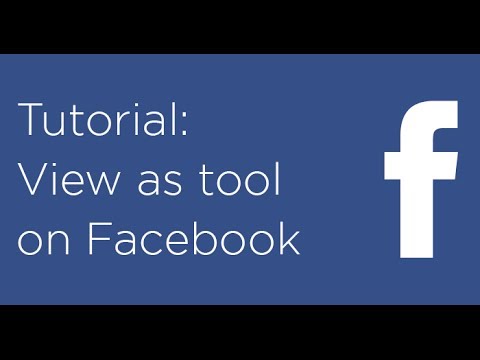Are you concerned that you might not have the right privacy settings marked when posting a status update on Facebook? Learn how to quickly check your Facebook privacy settings using the Facebook view as tool.
While it is very easy to use the Facebook view as tool, for one reason or another, we forget to use it.
By not using it, this can put us into an embarrassing situation if someone we didn’t intend to share our updates with see’s them. For example, if you didn’t intend to share that holiday party photo with your co-workers.
To use the view as tool to see what someone can and cannot view on your Facebook profile, follow these instructions.
How to use the Facebook view as tool
Here’s a short video tutorial on how to use the Facebook view as tool along with step-by-step instructions.
Step 1: Login to Facebook
Step 2: On your profile, click the gear icon

Step 3: Select “view as a specific person”

Step 4: Enter the name of a person

Once you have seen what your Facebook profile looks like to your friends using the Facebook view as tool, if you need to adjust the privacy settings for a specific user, here is a guide on Facebook privacy settings.
Note: Posts and photos you’ve hidden on your Timeline can still be viewed with the audience they were shared with.
Your turn
Overall, this is one of my favorite Facebook tools and a very convenient way to see how your Facebook profile looks to your friends, your family, and the public.
Question: Have you ever accidentally shared information with someone you didn’t intend to?