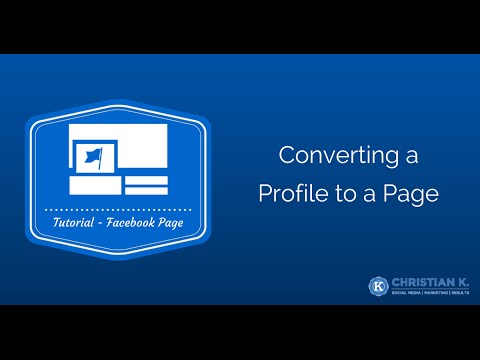Let’s face it – as much as we don’t want to admit it, we love being the center of attention. For some business owners, that’s rather easy when you have a large following and people know you. For others who don’t have so large of a following (or for that matter are rarely talked about), that can be a challenging task.
The first thing I strongly recommend is to consider:
- How well your business is branded.
- Do only a few people know about your business?
- How large are their circles?
- Are your customers the type of people that would tell others about your business?
While you ponder your reach among your current customers, here are 3 ways business owners can help get people talking – most of which require just a little effort and the opportunity to reap big rewards!
- Talk to your customers
- Make your website and social media links visible and easy to share
- Don’t be afraid to try out new topics
As customers, we often seek out employees to ask them questions or to get assistance. Why can that same model not hold true for business owners? Probably because we’re too concerned with the sale rather than helping the customer. Talk to your customers, ask them questions like if they saw the current sale, if they needed anything, etc… Also, don’t be afraid to ask them if they would give you a review, testimonial, referral, etc… Often, people will oblige if they have had a good experience. Remember, word of mouth marketing is a huge contributor to increasing awareness for your business. Engage with your customers often and they’ll be more inclined to engage back — by telling their friends about you!
If you have your own third-party website, consider adding the standard buttons to your website — Facebook, Twitter & email. These tools not only allow others to easily share content from your website, but they’re also FREE! If you’ve got a Facebook and Twitter account (who doesn’t), make your website visible so that people can find it easily and share your content with their friends.
Often, I get the question from business owners why they’re not Continue reading 3 ways to get people talking about your business!